If you are just getting started, the Program Journal aspect of New Pragmatic can seem a bit alien. That's because while we all know how to take notes and organize documents, we very rarely do a good job of it unless we have to use those artifacts to communicate with another party.
When you begin working on any team, you need to be able to adapt your work to their process so you can quickly integrate into the flow of that organization. Understanding how to effectively construct and share your journal will directly improve your ability to get the most of our this program.
Making your copy
Every designer at New Pragmatic starts with the same program journal template to work from. To use this document, you need an active Google.com account, which will allow you to access Google Drive. Both are free, and your Google Drive account will help store many of the files that you create during your time in the program.
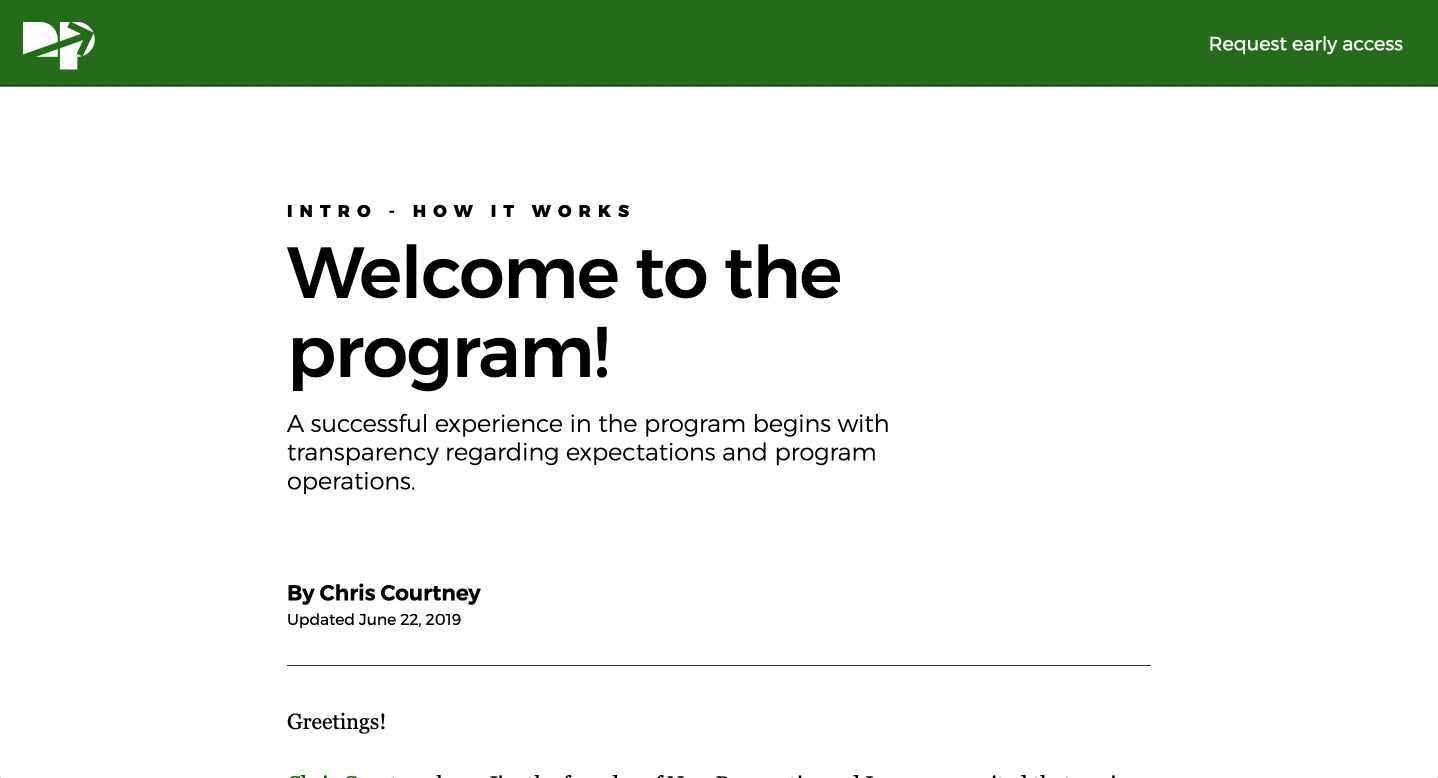
Renaming your journal
When a copy is made of the program journal template, the document retains a version of its original file name. Keeping this name will make it challenging to find the file later, so take a moment to rename the document. It is best for you and your mentor if the new document title starts with your name, which makes identification more manageable when you share the journal with others.
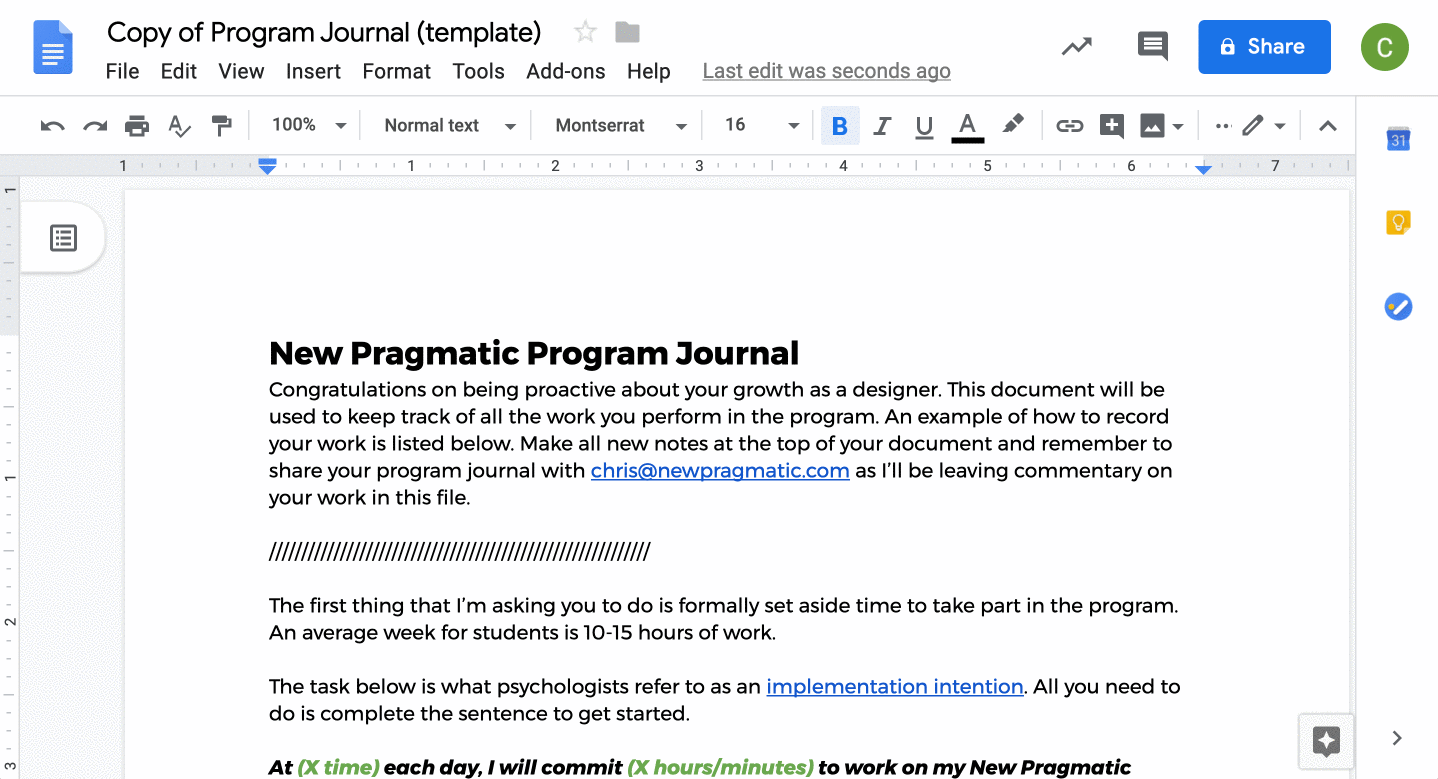
Declaring your intent to work
While it seems like a tiny detail, writing down when you are planning to study, and for how long can dramatically increase the chances that you'll actually meet the standards you have set for yourself. In the realm of psychology this is referred to as implimentation intent and you've likely heard more about it recently as the study of habits has become more mainstream via books like The Power of Habit by Charles Duhigg and Atomic Habits by James Clear.
As seen in the GIF below every program journal has a prompt for this action and your mentor will be referring to it every time you meet with them, so there is a measure of accountability involved with this action.
Protip: Don't try to be a superhero. Just carve out a short block of time and tie it to a specific event. When you begin your lunch break or when you get on the bus after work is an excellent event-based trigger that can help spur your study habit.
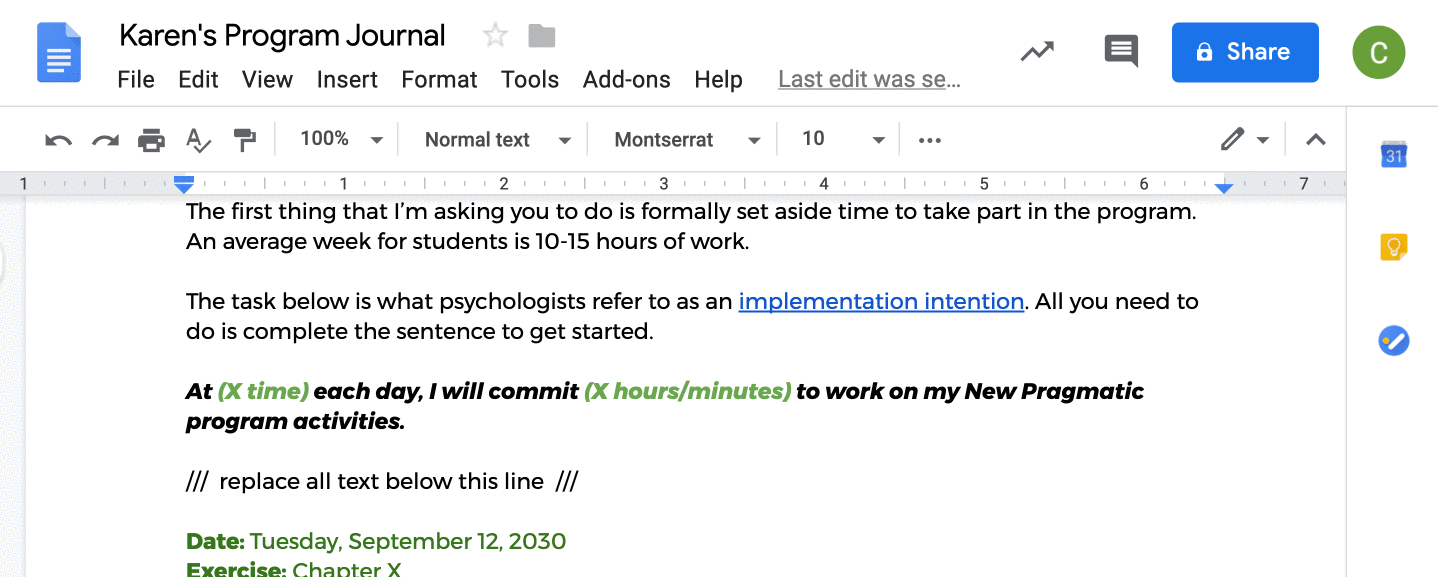
Updating the journal
Your program journal is an ongoing diary of your experience at New Pragmatic. At first, your journal will be a single page with a few entries, but over time, it will grow into a comprehensive, searchable view of your growth. Because of its size, it is essential to make all new entries on the first page of your document. This will organize your work in reverse chronological order and make it much easier for everyone you are interacting with to find your latest work submissions and notes.
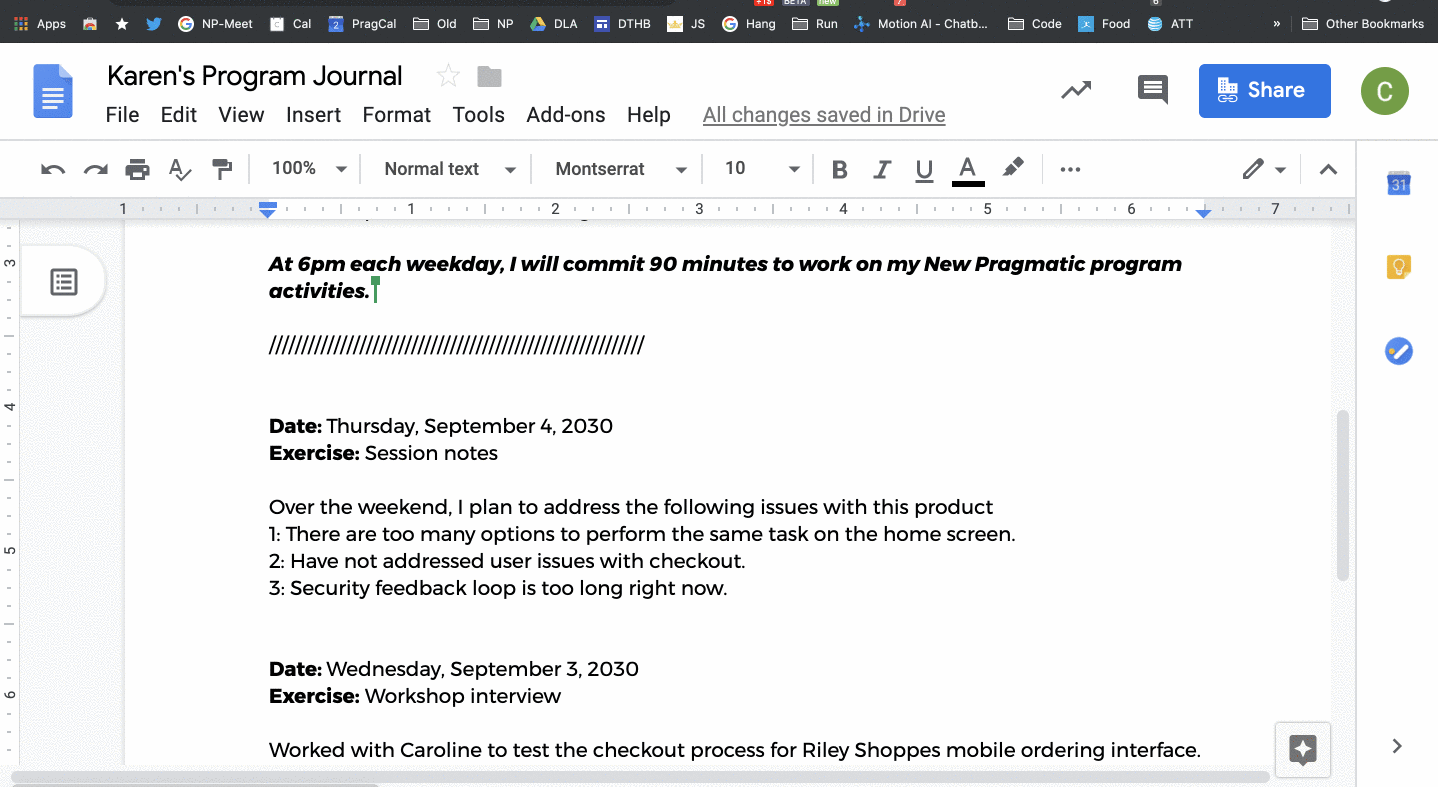
Sharing your program journal
Google Docs provides multiple options for sharing your journal with others, but there are two specific ways you'll use during your time in the program.
For mentor collaboration: Sharing the journal with your mentor is crucial as it allows the document to become the focal point of your program. Feedback on your work links to outside project artifacts and one-on-one session notes will all be housed in your journal. As illustrated in the short GIF below, tap the blue "Share" button to trigger the modal for the sharing controls.
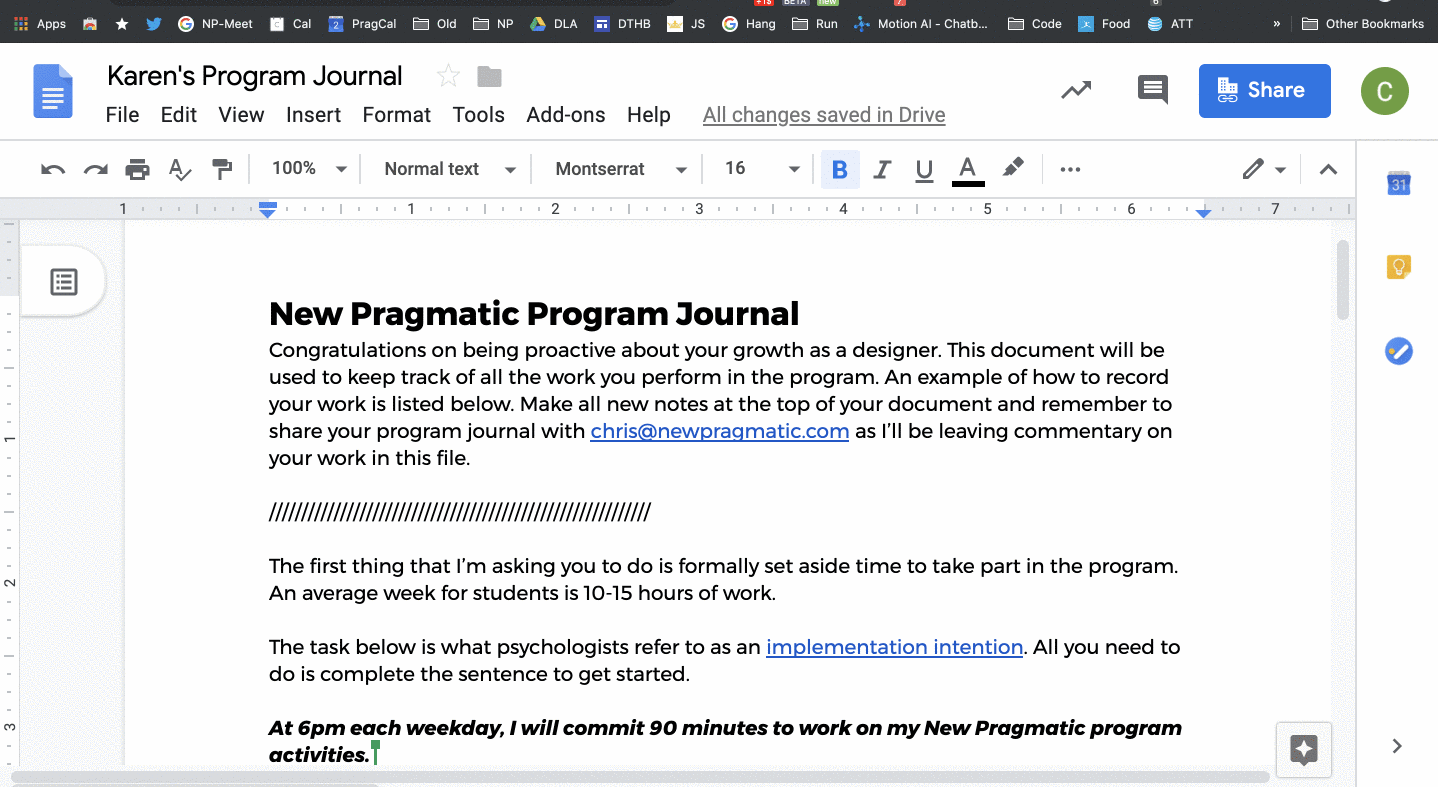
For peer comments: Making your journal available for others to add commentary is particularly crucial for when you are sharing your work in semi-public forums like Feedback Loop.
As illustrated in the short GIF below, you start this process by tapping the blue 'Share' button in the upper right corner of the browser window. This triggers a popup that will allow you to determine the type of access you want to let others have. By tapping 'Get Sharable Link,' you can control the level of access someone has to your document. This action also provides a link that you can then place into the Feedback Loop channel, indicating that your journal is ready for review.
